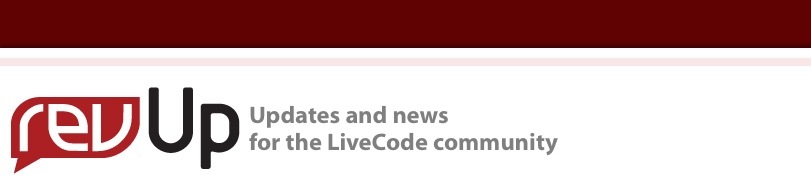
| Issue 128 | February 10th 2012 | Contact the Editor | How to Contribute |
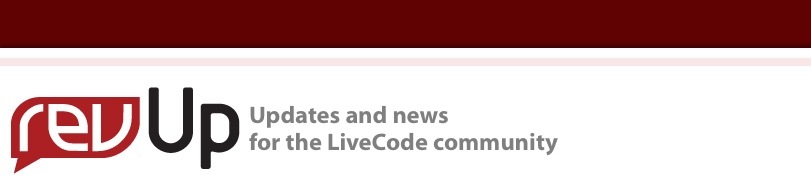
| ||
|
AirLaunch In the good old days, you had to cable your iOS device to a Mac and use iTunes to transfer your apps for testing. When Apple introduced ad-hoc distribution of iOS apps over wi-fi, the process became much easier and many third-party solutions immediately became available. These all involve connecting to a web site (and trusting them with your data,) or using XCode to first create the distribution files, or other methods that involve more than should be necessary when you're working in a versatile, scripted environment like LiveCode. It seemed obvious that a one-click tool like AirLaunch was required. We shouldn't need to leave our development environment to create files. LiveCode is very good at creating files all by itself. Thus AirLaunch was born, a LiveCode plugin that eliminates all those outside apps, keeps your standalone securely in your own hands, requires no iTunes, XCode, or third-party web sites, and allows you to easily install your iOS test apps over wi-fi. It works with your own server or with Dropbox, or with any other web site that allows you to upload and retrieve files. A Dropbox account is the most convenient method because it doesn't require you to upload to a server. Just save the files into your Dropbox and you're done. AirLaunch manages everything necessary to transfer your app to the device. It creates these files with one click:
AirLaunch creates a new folder to hold these files and displays the URL that will install the app. All you need to do is navigate to that URL on your device browser, or open an email containing the link. Click the link and the app will download and install. Setup is easy:
AirLaunch will create a folder, build and save the files, and generate a copyable URL you can send in email or type into the device browser. Using your server and AirLaunch FTP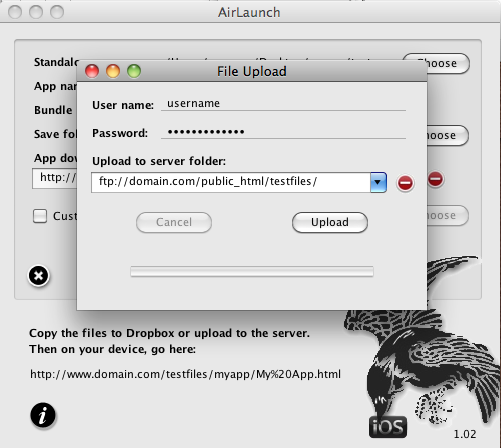
You can use any FTP program to upload the files to your server. But that wouldn't accomplish our goal of avoiding extra apps, so AirLaunch provides a built-in FTP client that will upload for you. Click the Upload Files button to open the FTP utility and enter your user name and password. These are stored securely using SSL, and AirLaunch will remember up to 10 last-used server logins, so you only have to enter each one once. Enter the URL of a folder on your server in the "Upload to" field. Click the Upload button and off they go. Using DropboxIf you have a Dropbox account, you can skip the upload and just drag the whole file folder into the Dropbox Public folder. Then open the Dropbox app on your device, view the HTML file, and click the link. This is one of the easiest ways to use AirLaunch, it's fast and it all happens on your own hard drive. You can eliminate having to copy the files to your Dropbox folder by setting up AirLaunch to save the files there directly. Be cautious with this approach because it will overwrite your previous copies. You'll need to set up the file path on your hard drive a little differently when you use Dropbox, and the AirLaunch docs explain how to do that. Since AirLaunch remembers the last 10 upload locations, you'll only need to store the path once. Using a custom HTML fileAirLaunch creates a basic HTML file, serviceable but very plain. If you will be distributing your app to testers or to a company with an enterprise license, you'll probably want to customize the HTML to match your web site and give it a little more character. AirLaunch makes it easy, just click the Export icon, edit the template, and then select the edited file with the HTML Choose button. AirLaunch will remember its location after that, and you can toggle its use on and off with the checkbox button. We made it because we needed itSo there it is, instant ad-hoc distribution over wi-fi without ever leaving LiveCode and without any other third-party tools. You can store and open AirLaunch like any other stack, but we keep it in our plugins folder for easy access because we use it so often. At the end of a project when you may be doing multiple builds per day, it's very convenient to just click a button and access your files immediately. Like many tools, AirLaunch was created because I had a need for it. If you develop for iOS, you probably do too. And here it is.
| 

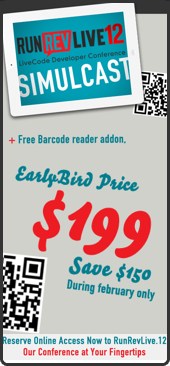
|